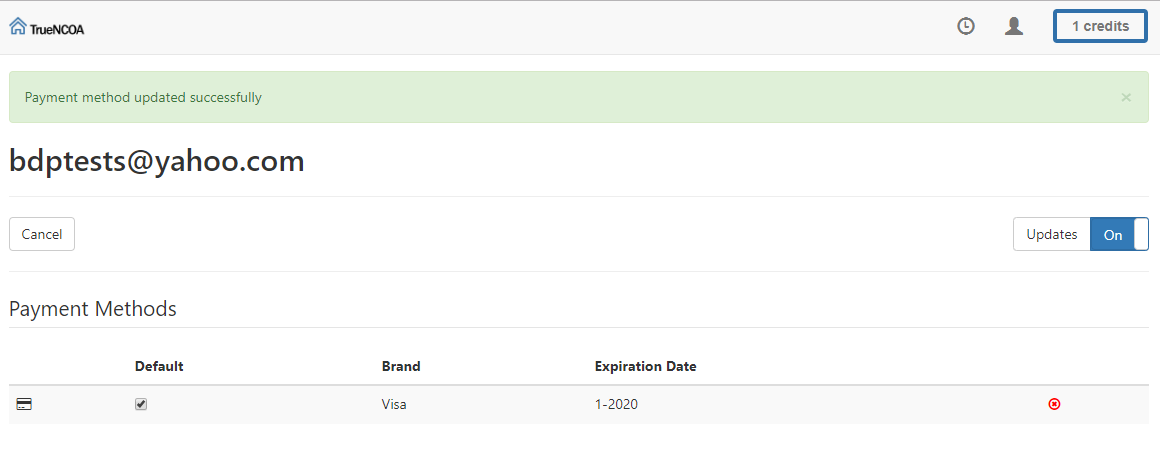Release 23: This Week's New Features
Save Credit Card
TrueNCOA now allows you to save your credit card information in the app. This saves you time when purchasing credits. You can add a new card to your account when you make a credit purchase. To add a credit card to your TrueNCOA account, follow these steps:
1) Login to TrueNCOA
2) Open the purchase credits form
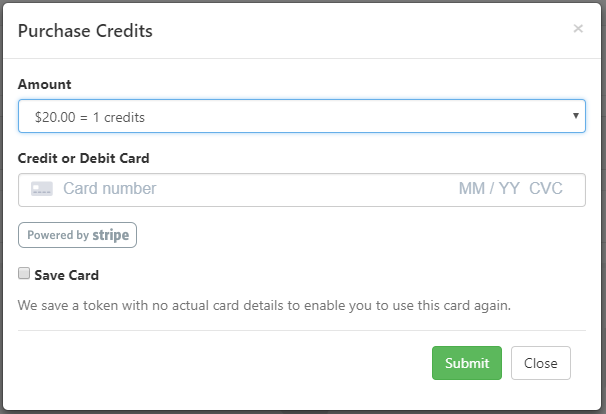
3) Fill out the credit purchase form
4) Enable the Save Card checkbox
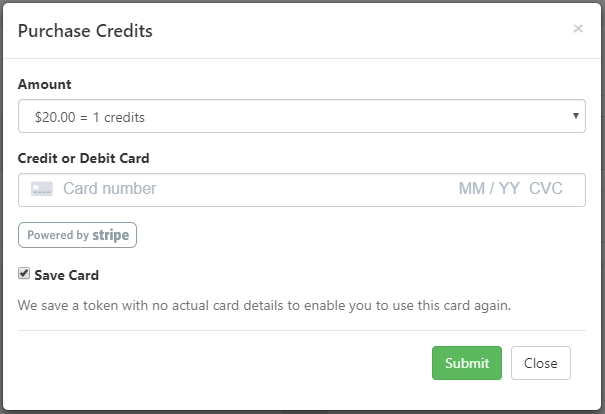
5) Click "submit" to purchase your credit(s) and save your card
6) When you re-open the purchase form you will see a new drop down selector that let's you choose from your saved cards. Select a saved card to use it for your purchase.
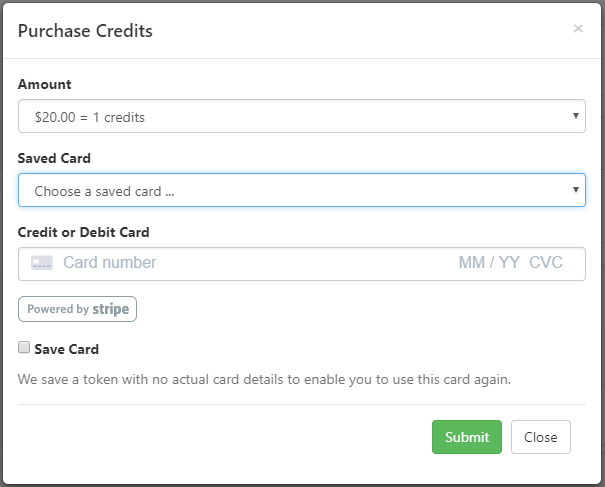
7) Choosing a saved card means you don't have to enter card number, expiration, or CVC.
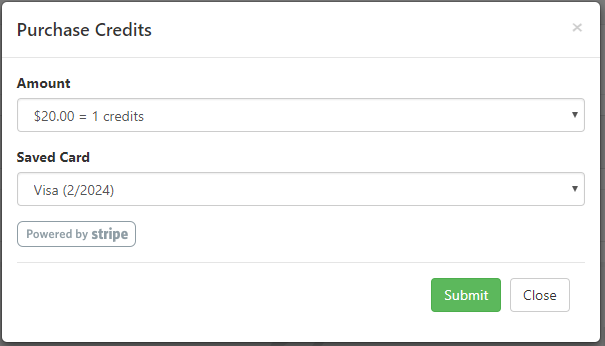
Automatically Purchase Credits via API
TrueNCOA now supports automated purchases via API. If you have the download parameter set to true, TrueNCOA will automatically download your file provided that there are sufficient credits in your account. If there insufficient credits AND you have saved a card and set it to default, TrueNCOA will automatically purchase a single credit for $20.
Set Saved Card as Default
You need to set a saved card as your default payment method if you would like to automatically purchase credits via API. As of this release this only impacts API users.
Navigate to your user settings and enable the default check mark if you would like to save a credit card as your default payment method.
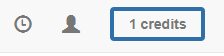
After you save a credit card you have the option to set it as default. Use this feature to specify which saved card you would like to use via the API. Enable the check box to save a default payment method.