Part 3: NCOA Move Data
In our previous posts in this series, we showed you how to find updated addresses or flagged 48 month moves, and how to identify invalid or vacant addresses on your NCOA file. Now, we will show you how to use Move Data to determine when a constituent moved; whether the move was a Business, Family, or Individual move; if the new address indicates a PO Box, High Rise, or Single Family Home; and if the address is Residential or Business.
Watch the video or see our guide below for step by step instructions on using move data.
How to Find Move Date
TrueNCOA reports the move_date. This date tells users when their constituent filed their move with the Postal Service.
To find move_date:
- Navigate to the field named move_date.
- Sort by ascending or descending order (optional)
- The Date is six numbers formatted as Year then Month. For example the date selected is 201701 or January 2017. If the process found an 18-month or 48-month move, both the historical and current address will have the same move_date. You can match these records by referring to their input ID.
How to Find Address Type
Address_type data gives a quick description of the dwelling. The type can range from General Delivery address to PO Box or Single Family Home. This will give you a quick insight of what type of building or location this address is at.
To find address_type:
- First, filter your spreadsheet,
- Then, navigate to the field named address_type.
- Select the filter Icon and Select the address_type you want to view.
How to Find the Type of Move
Move Type tells users whether an updated address is a Business, Individual, or Family move. This data is submitted to USPS by your constituents.
To find move_type:
- First filter your spreadsheet.
- Then, navigate to the field named move_type
- Select the Filter column, and select the move type you want to view:
- B = Business Name Match
- I = Individual Match
- F = Family Match
Residential vs Business Address
The residential delivery indicator field tells you if the address listed is a residential or business address. It is usually used to inform shipping decisions by identifying the delivery type.
To find out if the address is marked as Residential or Business:
- First filter your spreadsheet
- Next, navigate to the field named residential_delivery_indicator.
- Then, select the filter icon, and select what you want to view.
- Y = Residential Delivery and N = Business Delivery.
If you have any questions or need help, send us a quick note to support@truencoa.com.