Getting Started Guide
Use this guide to help you get started with USPS NCOA Link® processing through TrueNCOA.
What do I need?
- A CSV, TXT, XLS, or XLS file with at the following fields:
- Full Name
- Any format, including multiple (household names), or:
- First Name
- Last Name - you may also leave First name blank and put Company names in this field to process Business Change of Addresses
- If using Full Name, remember to turn on "Parse My Names" when uploading and mapping your file. The system will automatically select this option for you if you only have Full Name mapped. The system will also alert you if it finds multiple (household) names like "John & Jane Doe" in the name fields.
- Any format, including multiple (household names), or:
- Full Address
- All address lines in one line, including apartment or suite information, just map it to "Line 1" during processing
- Line 1 - the first address line
- Line 2 - the second address line
- All address lines in one line, including apartment or suite information, just map it to "Line 1" during processing
- City, State, and/or Zip
- City and State - if your file does not contain zip codes, just map City and State during processing and the system will output the correct zip codes for you based on the address information you upload
- Zip - if you don't have City and State, just map zip (Postal Code) during processing and the system will output the correct City and State combinations for you based on the zip (Postal Code) information you upload.
- Full Name
How do I process my file?
- Once you have your file prepared
- Register for an account
- Go to https://app.truencoa.com/Users/Register
- Enter your registration information:
- You will need an email address, a strong password, and the name and website (URL) for your company. If you don't have a website, just enter in any website, like your LinkedIn profile URL or another URL that could be used to verify your registration. Why do we need this? Because the USPS requires us to complete a Service Provider Processing Acknowledgement Form (PAF) which contains your mailer information.
- Activate your account
- You will receive two emails from TrueNCOA, one confirming your registration, and another with your Activation link
- Click on your Activation link and you will be automatically be logged in and ready to process your file
- Upload your file
- You can paste in the data from Excel, drag-and-drop your file from your computer, or browse for a file to upload
- Preview your data
- Once you have uploaded your data, you can preview the headers and the first 100 rows of data to make sure it looks like you expected
- Map your fields
- Map your input fields (name and address) to the TrueNCOA system fields. The system uses machine learning to guess (auto-map) your fields, but you should review the mappings in case you want to change something
- Check to see if you want to pass through other fields. The system allows you to map other fields as "Pass-through" fields, so they will be available on output.
- Check "Parse My Names" if you have full name or multiple (household) names on your file.
- The system will parses these into the following fields for processing:
- Prefix
- First
- Nick
- Middle
- Maiden
- Last
- Suffix
- Parsing your names make the processing more accurate because there are both Individual and Family (Household) moves returned.
- The system will parses these into the following fields for processing:
- Process your file
- Once all your fields are mapped, you can click on "Process" button to process your file.
- Wait for processing to complete
- How long will it take? The system processes about 10,000 records per minute, but with transfer times and reporting, most files complete in about 15 minutes.
- Review your TrueNCOA Report - see a sample here: https://truencoa.com/sample-report
- Once your file is Complete, you can review the details of the file processing:
- Total NCOA Moves
- Moves by Type
- Moves by Date
- Vacancies
- And much, much more - see https://truencoa.com/ncoa-report/ for more details
- Once your file is Complete, you can review the details of the file processing:
- Register for an account
How do I get my data back?
-
- Purchase credits
- Click on the 0 Credits badge in the upper-right corner
- Choose the number of credits you want to purchase
- How much do credits cost? $20 for each credit
- How many credits will I need? You will need one credit ($20) for every 2,000,000 (two million) records you process - you can view the pricing grid here: https://truencoa.com/usps-ncoa-link-pricing/
- Export and Download your updated file
- You have a lot of options when it comes to what data you want to get back, see the details on how to use the output data here: https://truencoa.com/using-your-ncoa-results-truencoa/
- Review your downloaded file to make sure it has what you need, if it doesn't you can always export and download another file for no additional costs as many times as you need
- Purchase credits
It seems like a lot, but it's really just a couple of steps to have your fully processed NCOA file!