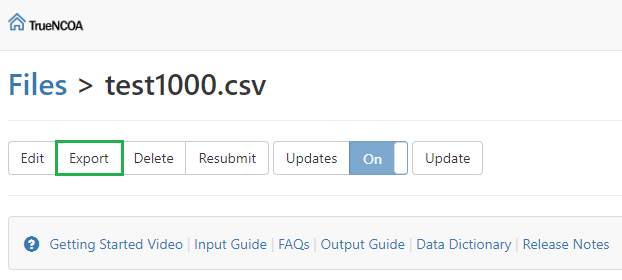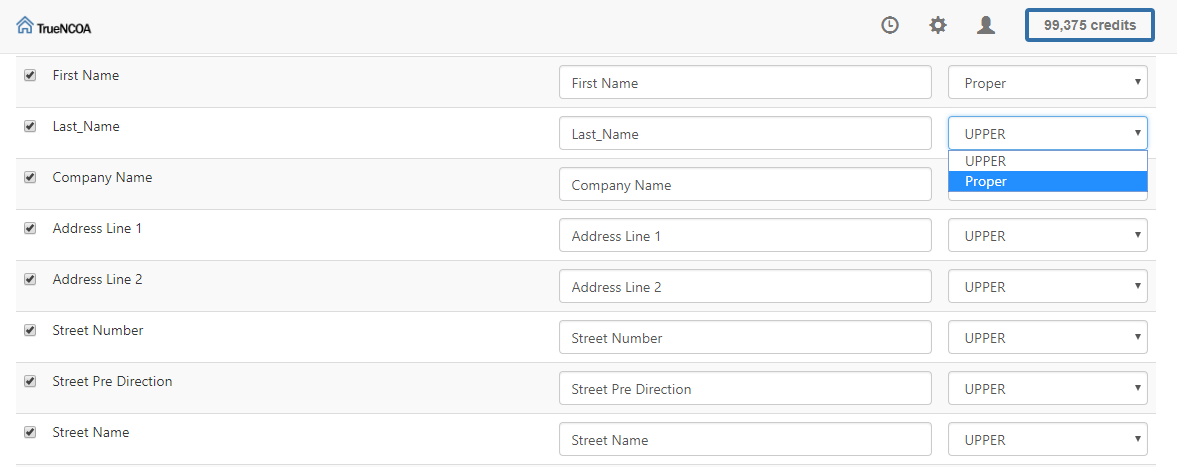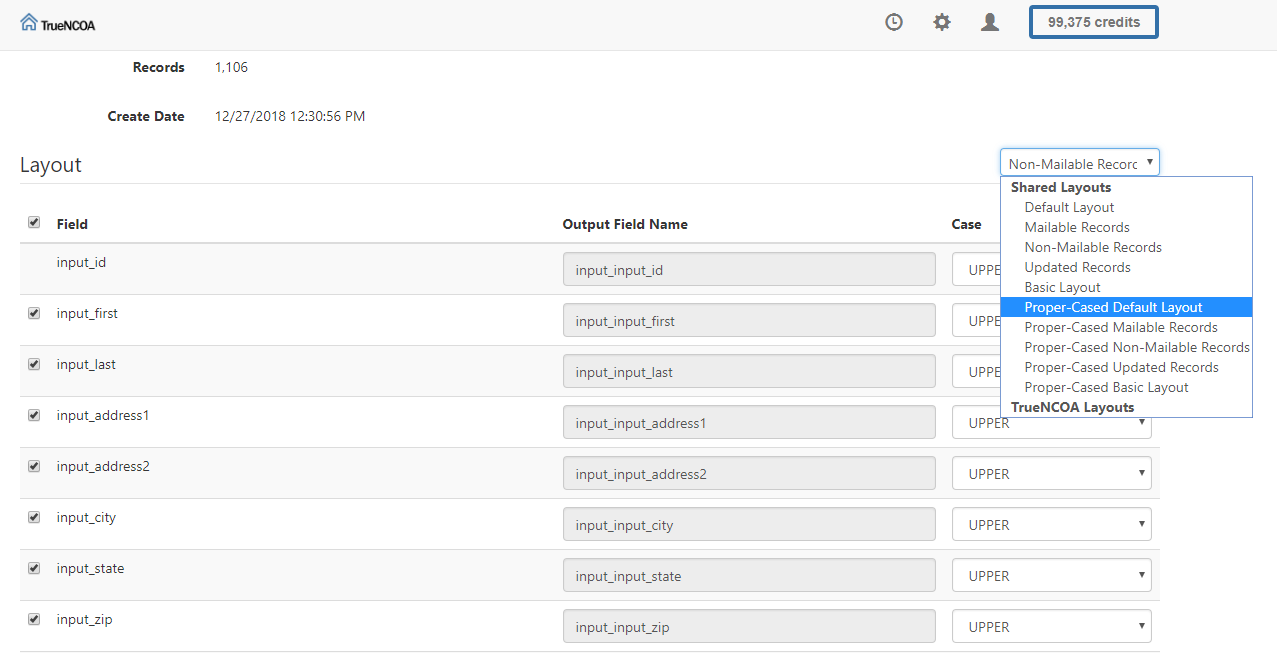The USPS prefers addresses in the upper case format for OCR readability. As a result they return all NCOA data in upper case. TrueNCOA by default also outputs NCOA files in upper case.
Since this is not a strict requirement for the USPS, and because this is not always a desirable format for updating your database, TrueNCOA now allows you to export in proper case.
Selecting proper case by field
Our default layout returns all NCOA data with name and address fields in upper case.
If you would like to select which of these fields should export in proper case individually, you can take the following steps.
Once your file has finished processing, click the export button on the top left of the file detail page.
On the export page you will see a list of all the export fields in the Layout section.
You can select upper or proper case for each field from the drop down selection next to that field. This will work for any of the layouts (input fields will be exported in the case they were uploaded). Layouts that export in upper case include:
- Default Layout: This layout includes all of the fields you have come to expect on a TrueNCOA export.
- Mailable Records Layout: This layout returns all records that are considered deliverable by the USPS. These include all Current and Active records and exclude vacant, invalid, and failed DPV records.
- Non-Mailable Records Layout: This layout returns all records that are considered non-deliverable by the USPS. These include all Historical records and Active records that failed DPV or are vacant and invalid.
- Updated Records Layout: This layout returns all records that were updated by the DPV and NCOA process. These records should be updated in your database. These records include Current records and records that have been standardized to the USPS preference.
- Basic Layout: This layout returns your top level fields needed to make your database update decisions. The fields returned include name fields, address fields, vacant, invalid, residential delivery indicator, and move data.
- Move Records Only Layout: This layout returns all fields but only includes records where move data was found. This will include all 0-48 month moves and any move, no forwarding addresses.
Once you have selected which fields to export in proper case, you can click "Download" in the upper left to download your file.
Exporting with "Proper-Cased" layouts
If you do not want to edit individual name and address fields for proper case, you can now select on of our preset proper cased layouts.
There are four proper case layouts available for use. Each of these layouts exports name and address information in proper case. Individual fields can be set to upper case using the drop down menu next to that field:
- Proper-Cased Default Layout: This layout includes all of the fields you have come to expect on a TrueNCOA export.
- Proper-Cased Mailable Records Layout: This layout returns all records that are considered deliverable by the USPS. These include all Current and Active records and exclude vacant, invalid, and failed DPV records.
- Proper-Cased Non-Mailable Records Layout: This layout returns all records that are considered non-deliverable by the USPS. These include all Historical records and Active records that failed DPV or are vacant and invalid.
- Proper-Cased Updated Records Layout: This layout returns all records that were updated by the DPV and NCOA process. These records should be updated in your database. These records include Current records and records that have been standardized to the USPS preference.
- Proper-Cased Basic Layout: This layout returns your top level fields needed to make your database update decisions. The fields returned include name fields, address fields, vacant, invalid, residential delivery indicator, and move data.
- Proper-Cased Move Records Only Layout: This layout returns all fields but only includes records where move data was found. This will include all 0-48 month moves and any move, no forwarding addresses.
To export using one of the above, simply select the desired layout from the layout drop down menu at the upper right of the Layout section on the export page. Once the desired layout has been selected, you can click "Download" in the upper left to download your proper cased file.
Once you have purchased a file you can download it as many times as you like without additional charge, so feel free to download and explore the various layout options.
Give us a try...
Upload, Paste, or Drag & Drop your data file today for our all-inclusive NCOA services and receive your complimentary TrueNCOA Report - no credit card required.
For fully automated hands-off data updates try TrueGivers' CRM Data Hygiene and Enhancement Services.